
Officially my preferred Hosting Partner.

Web hosting that’s easy, reliable and lightning-fast
Powered by industry-standard cPanel control panels, free phone, live-chat or online ticket system and 99.9% uptime and money-back guarantees.
Our Web Hosting has everything you need to make your website a success. When you host with us, you have peace of mind that your site is always up and running. Our Web Hosting services are ideal for any kind of website. Launch an online store, start your blog, or establish an online presence for your business. No matter what your mission is, our Web Hosting has got you covered.
Quick Features
Quick setup
Safe and secure
99.9% uptime guarantee
30 day money back guarantee
Easy and flexible control panel
Reliable 24/7 support
What is web hosting?
Put simply, web hosting is space you rent on a server that’s connected to the internet. It’s what makes your site available around the world. Without a hosting plan, no one can see your site because it’s just sitting on your computer like all your other files.
Can i use your web hosting service if my domain is with another service provider?
Yes you can. You simply need to point your domain nameserver records to our servers and we’ll take care of the rest. If your domain is a .co.zw you will have to request your service provider to change these records for you. If your domain is an international one you should be able to change these records on your own using your control panel.
What kind of support do you offer?
Not to worry. We’ve got you covered. Simply head over to our support centre and browse our knowledge-base articles and frequently asked questions. We also have more than 500 video tutorials to show you a step by step tutorial on everything to do with your account. If you still cant find an answer then you can request for help via Live Chat, ticket submission or telephone support. Find all the details in our support centre.
How long does it take to setup my hosting account

Curious to see the cPanel interface? View a cPanel demo.
Website Hosting Features
- FTP Accounts.
- MySQL Databases.
- Website Statistics.
- Unlimited Email Accounts.
- Easy to Use and Flexible Control Panel.
- 99.9% Uptime Guarantee.
- 30 Day Money Back Guarantee.
- Premium Support via Phone, Live Chat, and Ticket System.
- 24/7/365 Server Monitoring.
- Online Support Portal with over FAQs, Knowledgebase & 500+ Video Tutorial helps.
- Unlimited POP3 Email Accounts with SMTP.
- WebMail Access: Choose from Horde, SquirrelMail, or RoundCube.
- Receive your email to your phone or mobile device.
- Prevent spam with SpamAssassin.
- Unlimited Autoresponders, Mail, Forwards & Email Aliases.
More technical website hosting features
Supported Website Hosting Technologies
- MySQL Databases with phpMyAdmin Access
- Programming Languages: CGI, Fast CGI, PHP 5, Ruby on Rails, Perl, Python, SSI
- Programming Modules: Curl, CPAN, GD Library, Image Magick
- System Management: SSH Access and Cron Job Scheduling
- FrontPage Extensions
cPanel Features
- Latest cPanel Control Panel with Multi-language Availability (22+ languages).
- Website Statistics: AWStats, Webalizer, Raw Log Manager, Referrer and Error Logs.
- Password Protected Directories and Custom Error Pages.
- Web Based File Manager, Hotlink Protection, IP Deny Manager, Redirect URL.
Great Website Hosting Support
- Premium Support via Phone, Live Chat, and Ticket System
- 24/7/365 Server Monitoring
- Online Support Portal with over FAQs, Knowledgebase & 500+ Video Tutorial helps.
- Printed & downloadable “Getting started guide”
- Whatsapp, Viber, Google hangouts & Skype options available

Please note! We offer a free website transfer service within your first 30 days of signing up. Request your free website transfer by submitting a support ticket.
Transfer your hosting account with no downtime.
Easily transfer your hosting account from another hosting provider to us in 7 steps.
Step 1: Order a new hosting account
- Begin the hosting transfer process by ordering a hosting account from Angel & Walt Hosting.
- Once your hosting account has been setup and activated you will be sent your account login details.
- You are now ready to proceed to Step 2.
Step 2: Download a full backup of your account
- Login to your old hosting account and navigate to ‘Backups’ under the Files panel.
- Click ‘Download or Generate a Full Website Backup’ under Full Backup. This will contain all your website files, databases and email accounts (this can take a while depending on how big your files are).
- You have the option to receive an email once your full backup is complete.
- Download your backup file to a folder on your computer when the backup process has completed.
Step 3: Upload and restore your files
- Login to your new hosting account at Angel & Walt Hosting by going to mydomain/cpanel (Use your actual domain name e.g. www.example.com/cpanel).
- Use the username and password you received when you signed up.
- Go to ‘Backups’ and select the full-site backup file that was downloaded from the old web hosting company to begin the upload process.
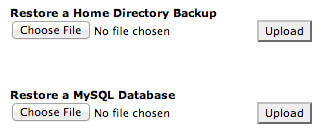
- After the file is completely uploaded, the webpage will refresh and file-specific details will be displayed on a line-by-line basis as each file is moved into place. When this second page stops loading, the process is complete.
- Locate the browser’s “back” button to return to the previous page and begin the database restoration process in pretty much the same fashion.
Step 4: Restore databases
For websites that contain databases, you will need to restore your databases.
- The database backup files you have uploaded do not contain information about the usernames, passwords, and permissions for each MySQL database. This information will need to be entered within the MySQL Databases interface within cPanel.
- The prefix assigned to each database within cPanel need to cleared of discrepancies, (e.g. “angelwalt_wordpress” vs “aw_wordpress”), the prefixes will need to be changed in the configuration file of each software application which connects to that database.
- Add all of the relevant database users, passwords, and permissions, and then make any necessary edits to system files via FTP using the website’s IP address.
Step 5: Restore email accounts
- You will need to setup your email accounts that you had at your old host to ensure you don’t miss any important emails.
- Do this by moving your backup folders containing mail and mail user settings, these are located here:
/home/USERNAME/etc
/home/USERNAME/mail
so, just uploading the etc and mail folder should recreate all the email accounts. - Confirm a successful restoration by checking under ‘Email Accounts’.
Step 6: Make changes to your DNS
- Before taking this step please ensure that your website is working properly.
- Preview your website using the server’s IP address that you received in your hosting welcome email you received when you signed up.
- Once you are satisfied that everything is in order you can now proceed change your DNS.
- You can now proceed to point your domain’s nameservers to our nameservers.
- This is pretty simple if you personally registered your domain.
- If your old host registered your domain then you can ask them to change the nameservers for you.
- DO NOT CANCEL your hosting account as yet
Step 7: Cancel your old hosting account
- Nameserver changes usually take between 24 to 48 hours to propagate across the whole internet.
- During this time your website will load from both your old hosting account and your new hosting account depending on which location you are accessing it from.
- We recommend waiting at least 3 days to be sure that everything is working ok. If you are satisfied then you can proceed and inform your old host to cancel your account.
View all available packages & prices
Checkout our website hosting prices

