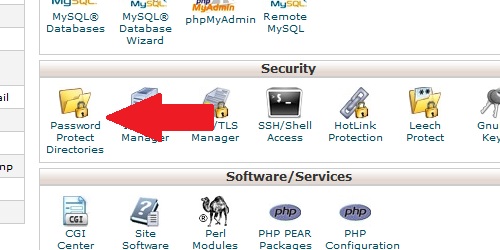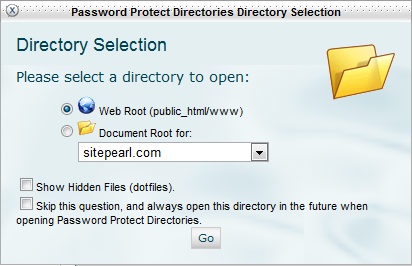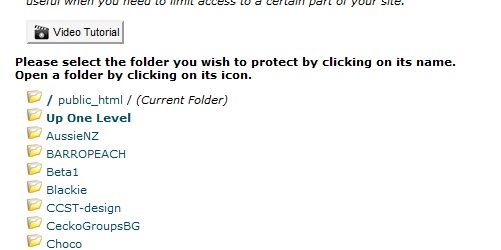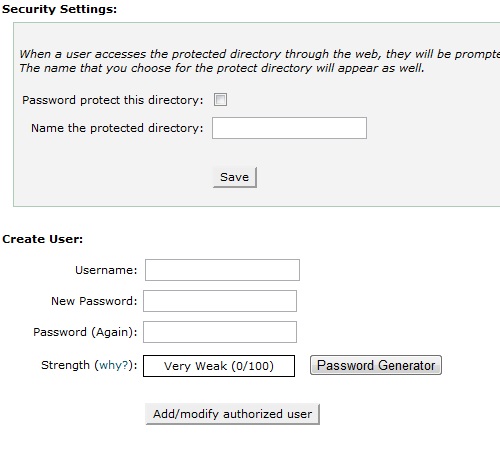- Login to cPanel.
- Locate and click on the "Password Protect Directories" icon under the "Security" category.
A prompt will appear asking you where the directory is located at. The default option will work for most users.
Select the specific folder you want to password protect.
Enter the required information:
- Password protect this directory - Choose whether or not the directory is password protected.
- Name the protected directory - Essentially an alias for the protected directory.
Click the "
Save" button to update the directory settings.
Enter authorization information to give a user access to the directory:
- Username - Create a username for the directory.
- Password - Select a password for the user to access the directory.
- Password (Again) - Confirm the user's password.
Click the "
Add/modify authorized user" button to save the user.