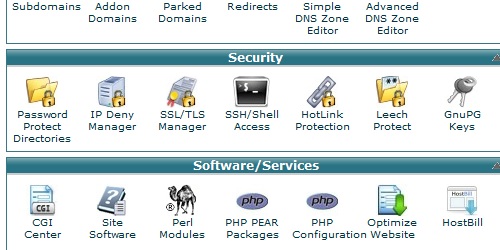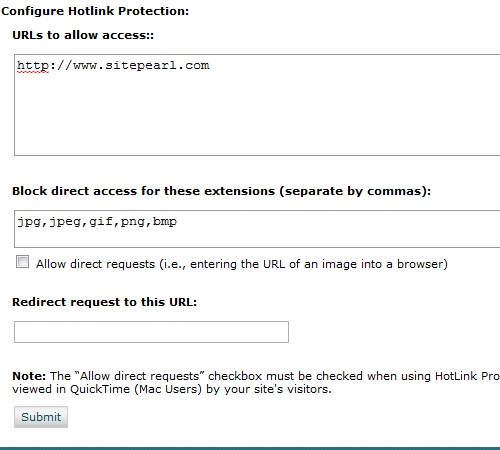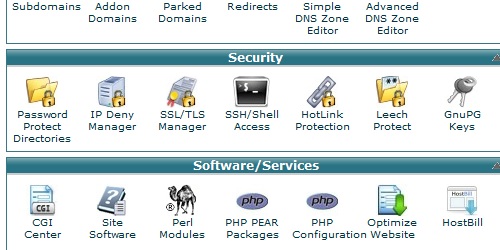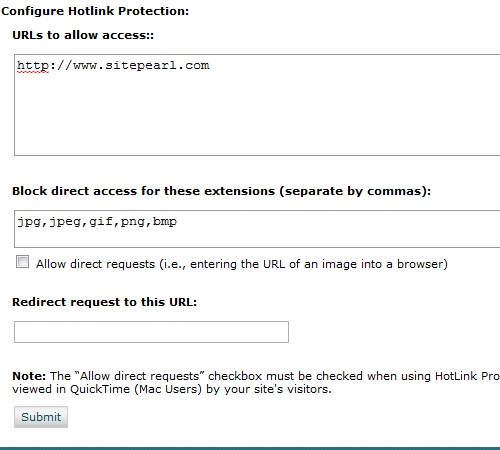- Login to cPanel.
- Locate and click on the "Hotlink Protection" icon within the "Security" category.
To enable/disable Hotlink protection, click on the "
Enable" or "
Disable" button.
Under the "
URLs to allow access" heading, enter the name of your domain and any subdomains that will require access to server resources (images, etc).
Under the next heading, enter the extensions of files you want to block direct access to. Many common file types will be listed by default.
Choose whether or not to allow direct access to the file (The file can be access directly from the browser, just not from another web page.)
You can enter a "Redirect" URL for requests that attempt to access a hotlink protected resource. This page may be a "Hotlinking is not allowed" page.
Click the "Submit" button to save your settings.